On this page:
The Timer
A lot of people find it helpful to start a timer to help them begin a task. It helps sometimes to decided you’ll work on a dreaded task for, say, 10 minutes, and can finish after that.

We have a simple timer available at the bottom of screen. Just tap it to choose a time.
If you start the timer on one screen, it will carry over, visible in the footer as you move through the app.
One Thing Mode

This is my favourite part of the new app.
Tap it at the bottom of any list to view the tasks one-by-one.
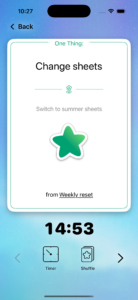
Use the arrows to move through the cards in task list order.
Tap the giant star to mark a task as complete.
(We don’t skip to the next card – this is about getting started, so tap the arrow to move forward if you’re ready for another task)
Shuffle
(🩷 Subscription feature)
Tap Shuffle and the app will choose you a random task from the current list/s
Contextual One Thing
The “pack” of task cards that One Thing mode draws from will depend on which screen you launched it from.
- Launch From a Routine or To Do List
Tasks from just that list - Launch From a Zone screen
Tasks from all rooms in that zone - Launch From a Room
Tasks from that room only
One Thing from Everything

On the app’s home screen the One Thing star will be gold because it’s extra special!
It will step through all relevant tasks for today from the top to bottom of your “Today’s Lists” and the current Zone.
If you tap Shuffle it will draw a random task from all of these.
(You can tap the link at the bottom of the task card to open the list and see the task in its regular context if you feel lost)
This is the ultimate button for getting started!